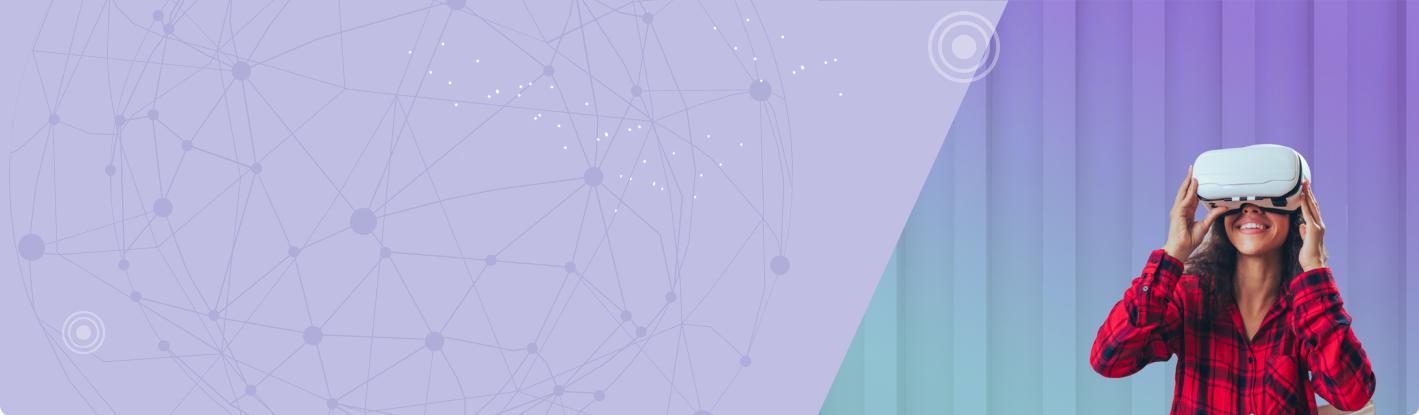VR-Ready Setup Guide
Everything You Need to Know
Equipment
VR System
OneLab VR is available on CDC OneLab REACH™, and was designed for the Meta Quest 2 headset and above, available at the Meta Quest Store. Additionally, OneLab VR also supports any OpenXR-compatible headset. When researching different headsets, consider factors such as resolution, tracking capabilities, comfort, and price.

External Sensors
If you're using a tethered VR system, you may need to set up external sensors for tracking your movements within the virtual space. Follow the manufacturer’s instructions provided with your headset to properly position and calibrate the tracking sensors.

A VR-ready computer is often required to play VR training on tethered (cords that attach a VR headset to a computer) VR systems.
Untethered VR systems such as Meta Quest generally don’t require computers but may require the one-time use of a mobile phone. In general, VR-ready computers offer improved performance. Check out SteamVR for a free performance test to determine whether your computer is VR-ready. If you want to purchase a VR-ready computer, look for the “VR-ready” descriptive tag manufacturers include in the product search results.
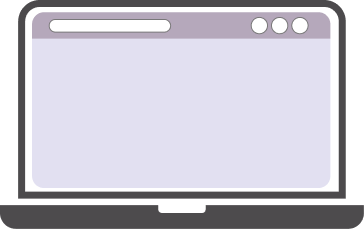

Note: VR systems, such as VIVE Pro or Meta Quest, may have specific equipment considerations. So, check their compatibility before selecting a VR system and VR-ready computer. VIVE includes recommended computer specifications on its website.

Software:
To ensure a smooth VR experience with the Meta Quest headset, it is essential to download and install the Meta Quest app on a compatible mobile device for initial setup and configuration.
For Computer-Based VR Setups
it is necessary to install the required software, including STEAM and SteamVR, as well as the appropriate drivers for your VR headset. If you intend to access VR content through the STEAM platform, please proceed to download and install SteamVR on your VR-ready computer.
Clear an area in your room to create a safe and open VR space. Most VR systems recommend 10-by-10-feet. Remove any obstacles or fragile items that could be damaged during training. Consider using a dedicated VR mat or marking the boundaries of your training area for better spatial awareness. If you have less space available, most VR systems provide a stationary training option during their initial setup and configuration.

User Accounts
Learning Management Systems (LMS)
For CDC VR training, it is suggested to have a OneLab REACH LMS account for individual registrations, transcript management, and P.A.C.E®. These accounts are also used to register for and launch CDC laboratory training eLearning courses.


STEAM Account
If using a VIVE Headset, a personal or work Meta account with a valid email address is required to log in to the Meta Quest app. For simplicity, a single account can be used with all learners at your site.

Note: Using a single account for Meta Quest and STEAM limits the ability for an LMS to manage individual registrations, transcript management, and P.A.C.E.® certificates.
User Privacy and Data Protection
As users engage with CDC’s VR trainings, certain usage information will be collected and stored. Rest assured that this data is made anonymous and does not personally identify individual users. However, it is worth noting that other VR experiences, not affiliated with CDC, may involve the capture of user data, including interactions and behavior within the virtual environment. Thus, ensuring the privacy and protection of user data should be a paramount concern. For more comprehensive details, we encourage you to visit CDC’s VR Training Policy webpage.
Network
A Wi-Fi connection is typically required for initial setup and configuration of a VR System. Tethered VR systems using VR-ready computers can use an ethernet connection, if available. Once the training programs are downloaded onto your VR-ready computer or VR headset, Wi-Fi is only required for updates and real-time multiplayer functionality. IT infrastructure for laboratory learners using Wi-Fi has proved sufficient for VR training. Most VR systems have an internet browser where you can accept the Wi-Fi login.