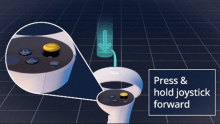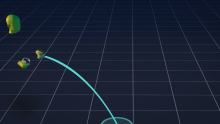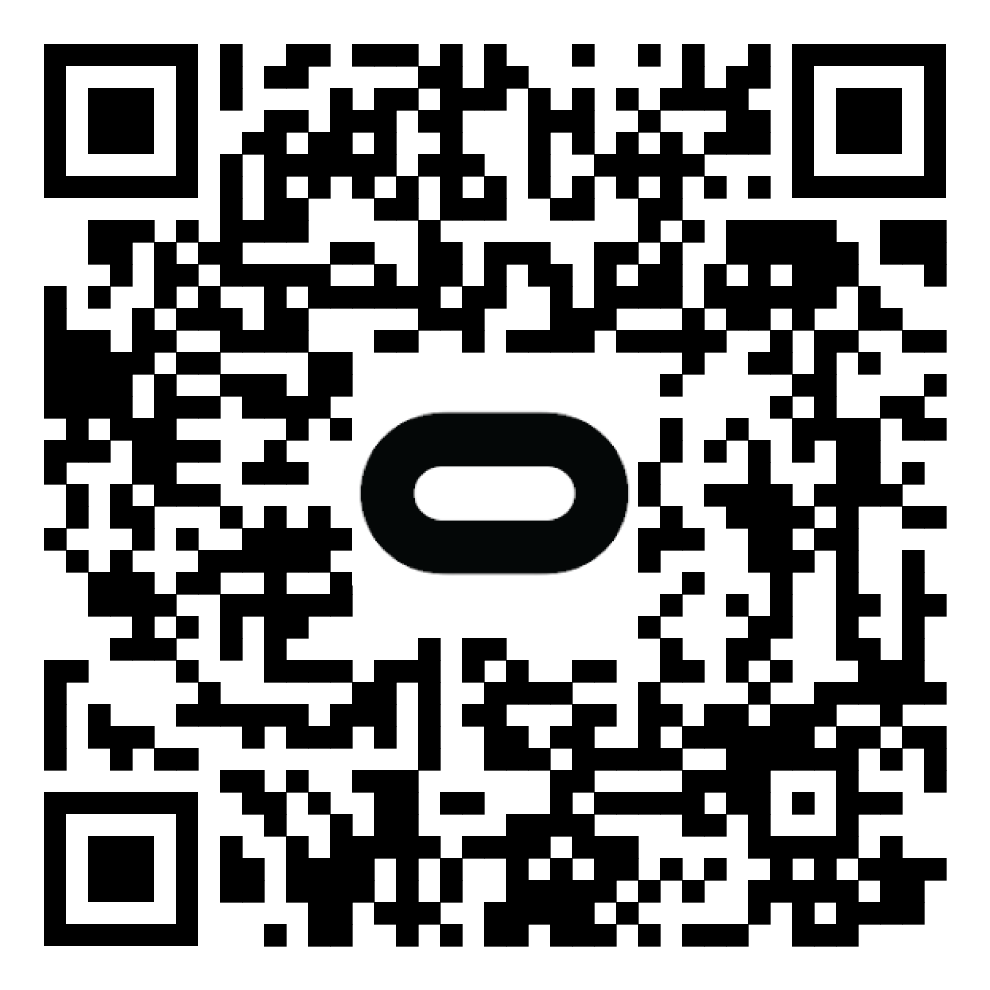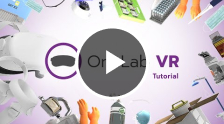
OneLab VR: Enhanced Tutorial Scenario
Description
OneLab VR encompasses a 50,000-square-foot virtual facility focused on clinical and public health laboratory training. OneLab VR includes 12 different laboratories and more than 100 (and counting) laboratory-specific pieces of hardware and equipment. This enhanced tutorial is designed to help learners learn about the controls and VR mechanics needed to succeed in OneLab VR. Using a combination of videos, voice overs, and guided demonstrations, learners will emerge from this tutorial scenario comfortable with using OneLab VR’s technology.
Scenario Objectives
At the end of this 10-15 minute scenario, learners should be able to:
- Learn the basic skills needed to navigate
- Learn how to pick up and put down objects
- Learn how to remote grab objects
- Learn how to use the wrist menu to access the map and all the available trainings
- Learn how to customize the user experience
- Learn how to open and close doors
Virtual Reality (VR) Hardware Needed
This VR course requires a play area of at least 3ft x 3ft, but a larger 20ft x 20ft space is ideal to make the experience feel more accurate and real. This VR course also requires a play area with 360° tracking. Currently, this course is designed to be viewed OpenXR compatible headsets like the MetaQuest3.
OneLab VR must be installed on your Meta Quest headset to complete this scenario
Please search the Meta Quest AppLab store for “OneLab VR” and install it before continuing. If you prefer to install it via the Meta Quest app, please use the QR code provided to locate it on your mobile device.